Learning how to program the ESP32-CAM AI-Thinker board using the ESP32-CAM-MB micro USB programmer. This is the easiest way to program your ESP32-CAM board.
This micro USB programmer works like a shield that you can attach to the ESP32-CAM board. The programmer comes with a USB socket that you connect directly to your pc.

However, one of the biggest hassles, when you are working with the ESP32-CAM Ai-Thinker module, is uploading code to the board. The AI-Thinker board doesn’t have a built-in USB programmer.
For you to upload the code you had to make tedious connections from the programmer to the ESP32 CAM. But, now you can simply use the ESP32-CAM-MB USB programmer and click the Upload button to successfully program your board. It’s that simple.
The ESP32-CAM module is an ESP32 development board with an OV2640 camera, microSD card support, on-board flash LED, and several GPIOs to connect peripherals. We are also selling ESP32-CAM-MB + Micro USB Programmer as a combo pack.
ESP32-CAM AI-Thinker MB Programmer
The ESP32-CAM AI-Thinker MB programmer is a shield that you attach to your ESP32-CAM board GPIOs. The following image below shows the programmer and the ESP32-CAM side by side.

The programmer comes with the CH340C USB to serial chip. This allows you to program the ESP32-CAM using the USB port on the shield.

The shield also comes with RESET and BOOT (IO 0) buttons. This may be useful to easily reset the ESP32-CAM or put it into flashing mode.
Program ESP32-CAM using the MB Programmer (Arduino IDE)
To program the ESP32-CAM board with Arduino IDE, you need to have Arduino IDE installed as well as the ESP32 add-on.
Then, simply connect the MB programmer to the ESP32-CAM as shown in the following image.

Then, connect the board to your computer using a USB cable.
After that, in your Arduino-IDE, follow the next steps:
Go to Tools > Board and select AI-Thinker ESP32-CAM. You must have the ESP32 add-on installed. Otherwise, this board won’t show up on the Boards menu.
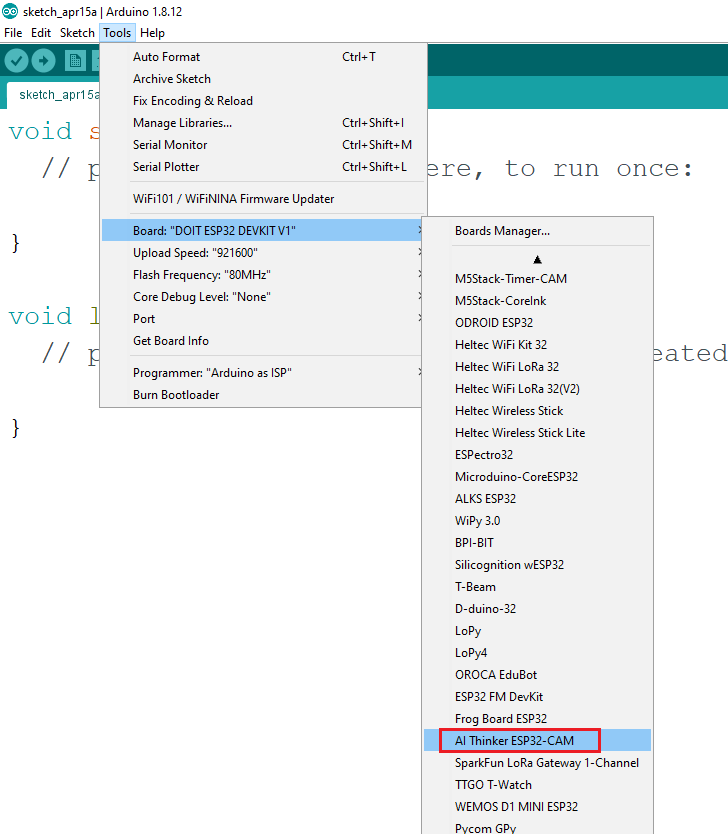
- Go to Tools > Port and select the COM port the ESP32-CAM is connected to.
Note: if the board doesn’t show up, it means that you probably don’t have the CH340C drivers installed on your computer. Go to Google and search “CH340C drivers” followed by your operating system and install the drivers.
The code given below is a basic code that will help you to blink the LED on the CAM.
// ledPin refers to ESP32-CAM GPIO 4 (flashlight)
const int ledPin = 4;
void setup()
{
// initialize digital pin ledPin as an output
pinMode(ledPin, OUTPUT);
}
void loop()
{
digitalWrite(ledPin, HIGH);
delay(2000);
digitalWrite(ledPin, LOW);
delay(2000);
}
This sketch, simply blinks the onboard flash LED.
- Then, click the Upload button in your Arduino IDE.
You should get a message saying the code was successfully uploaded and your board should start blinking.

It is best to participate in a contest for probably the greatest blogs on the web. Ill recommend this website! Do You know
Dear Friends and problemresolvers,
I am being bizzi for days to make the ESP32-CAM-MB working.
Only after following this blog and uploading the little Led-program The ESP works.
What I have doing exectly ?? I do’nt know !! But it works.
More than 14 years I use Arduino’s in different styles and many many programs, now I try to understand the ESP32.
I have used hunderds of programs and make many projects.
A few that works.
-A Suntracker with a servo for Y-axis, a littel stepper for the X-axis, an Uno, a convertor aspecial for the 5V, a DSS1360 oled screen for the X-staps, Y-degrades, and more.
First The flower makes a 360 turn and measure the most light on a best place.
Than it go’s back to the stap with the most light and then start his search for the best light n X- and Y direction.
I will make a big one ( 1 meter) for in te garden, … Maby if I have time.
– I had a Brass Solarsystem 40 cm heigh. The motor lost his live.
I used a Little stepper to a new connection with the gears of the sun and planets.
Also bild-in a IR sensor for the timing of the delays to the Stepper, a Thermo-sensor for turning the direction by more then 26 degrade heating inside the box.
This all being driffen by an arduino Nano . It still work now for over 1 year.
– I have make a face with eyes from 2 deodorant bottels, and make from the caps 2 halfs with eyelasses, place them in a wooden front with 4 servo’s, one for looking Left and Right en one for open and close the eyes. 2 servo’s for forward and backward and a litle left and right of the hat.
Then I used 2 VL53L01X Laser distance-measurement sensors to measure the distance as an person-follower. If the person is to close by than the hat go’s a little backward. When an person go by the hat follow the person.
– Also I have make a house 20x10x10 with leds on the front and a little wooden door that opens with a servo. Also in the house I put an Rfid system and a servo with 4 photo’s on a short piece of a toiletrol. Every person on the rol has a rifid-card, so when one of the persons lay his card to the place of the sensor, the door opens slowley, a servo with an eye on a tennisball look arround and a speekmodule say’s “Woo is there ? Oh I see it it is …….. The Eye go’s away and the peron on the little rol make place. After that the door will be closed.
Many, many projects with NRF24, 433, Ultrasonic, IR, Robots, Alarms, etc.etc.
The more I know the more I NOT know and now I’am 80 years and still make things and feel me with all the knolledge arround me a little child that must live another 80 years to (maby) understand a little of this technics.
And so I allways say: Nobody is born with a driven licence, Everybody must learn everything every day.
Thank you for reading.
Fred Muller
The Netherlands
Could you explain which steps I have to take to get this combined board (CAM + MB) into flashmode ?
Press RST and IO0 Buttons. Release RST first and then IO0.
Hello Pratheek,
I have just purchased the esp32-Cam board and Motherboard.
I tried your suggestion but get the following when i try to upload any code to the board
For troubleshooting steps visit: https://docs.espressif.com/projects/esptool/en/latest/troubleshooting.html
the selected serial port For troubleshooting steps visit: https://docs.espressif.com/projects/esptool/en/latest/troubleshooting.html
does not exist or your board is not connected
I have loaded the CH340 drivers and checked Device Manager ( Win10) and it shows a USB device called USB-Serial CH340 ( Comm4)
not sure what i am doing wrong.
Is there any visual identification when the MB is in programming mode ( light flashing )?